ほかのパーツも動かそう
ここからは、ほかのパーツも動かしていきましょう。
ボタン

スターターキットにあるボタンを動かしてみましょう。
ドキュメントは https://obniz.com/ja/sdk/parts/Keyestudio_Button/README.md にあります。

このように S の刻印を 0 番ピン穴に合わせて挿しこみます。
以下のソースコードを、以前の内容をすべて選択して消してから、エディタの内容を上書きします。
<html>
<head>
<meta charset="utf-8">
<meta name="viewport" content="width=device-width, initial-scale=1">
<link rel="stylesheet" href="https://stackpath.bootstrapcdn.com/bootstrap/4.3.1/css/bootstrap.min.css">
<script src="https://obniz.io/js/jquery-3.2.1.min.js"></script>
<script src="https://unpkg.com/obniz@3.24.0/obniz.js" crossorigin="anonymous"></script>
</head>
<body>
<h1>Button</h1>
<div id="obniz-debug"></div>
<script>
// 今回の obniz を指示するための設定
const obniz = new Obniz("OBNIZ_ID_HERE");
// 接続後、ボタンの状態を常時取得
obniz.onconnect = async function () {
obniz.display.clear();
obniz.display.print("[Button]");
// ボタンの呼び出し
var button = obniz.wired("Keyestudio_Button", {signal:0, vcc:1, gnd:2});
// 押されたかどうかを検知
button.onchange = function(pressed){
console.log("pressed:" + pressed);
if(pressed){
obniz.display.clear();
obniz.display.print("--");
} else {
obniz.display.clear();
obniz.display.print("pressed!");
}
};
}
</script>
</body>
</html>
今回のプログラムを実行してみましょう。
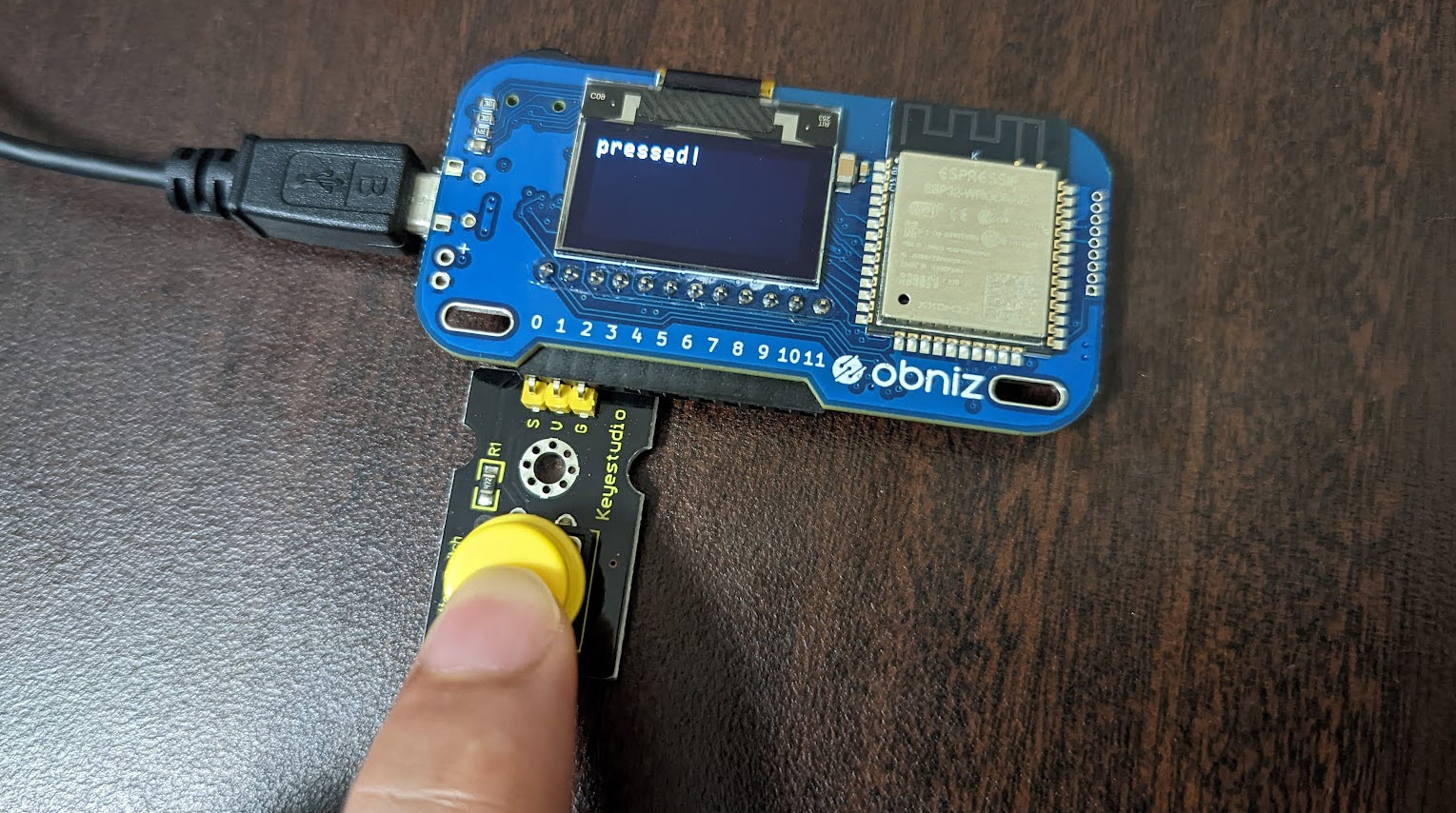
このようにボタンが押されると pressed! と反応します。ボタンの仕組みは押した感じも気持ちよくとても良いのですが、やや内蔵スイッチと役割が重なります。
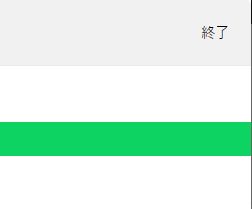
右上の終了ボタンをクリックします。
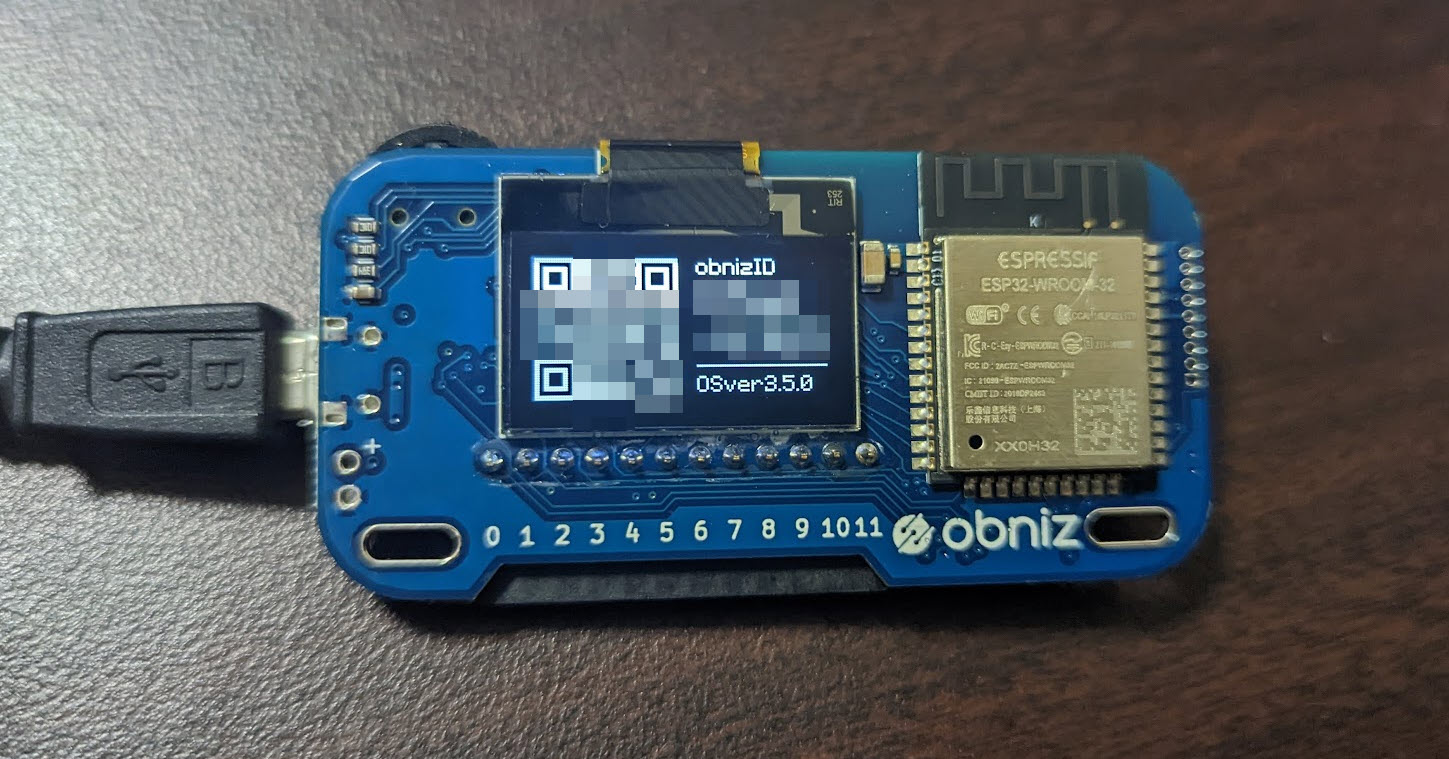
終了をすると obniz が処理待ちに戻ります。
ブザー
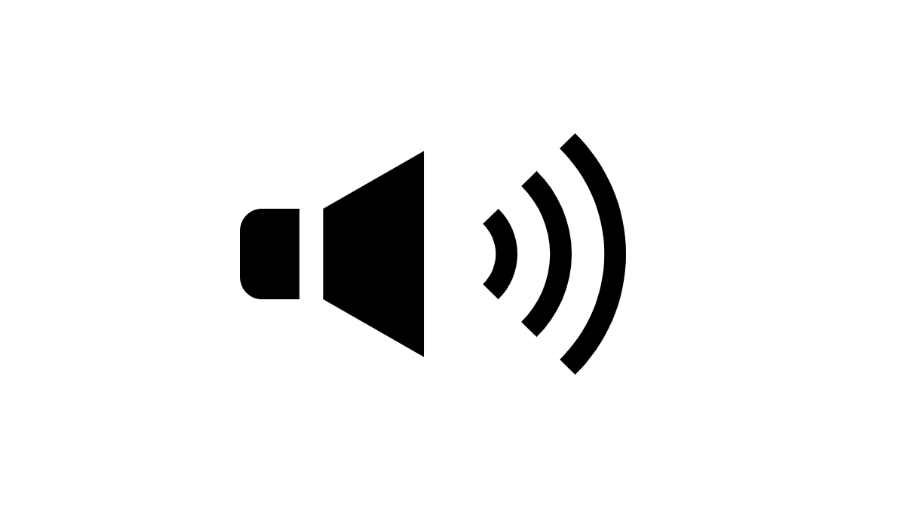
※注意!めちゃくちゃ音が出ます!

スターターキットにあるボタンを動かしてみましょう。
ドキュメントは https://obniz.com/ja/sdk/parts/Keyestudio_Buzzer/README.md にあります。

このように S の刻印を 0 番ピン穴に合わせて挿しこみます。
以下のソースコードを、以前の内容をすべて選択して消してから、エディタの内容を上書きします。
<html>
<head>
<meta charset="utf-8">
<meta name="viewport" content="width=device-width, initial-scale=1">
<link rel="stylesheet" href="https://stackpath.bootstrapcdn.com/bootstrap/4.3.1/css/bootstrap.min.css">
<script src="https://obniz.io/js/jquery-3.2.1.min.js"></script>
<script src="https://unpkg.com/obniz@3.24.0/obniz.js" crossorigin="anonymous"></script>
</head>
<body>
<h1>Buzzer</h1>
<div id="obniz-debug"></div>
<script>
// 今回の obniz を指示するための設定
const obniz = new Obniz("OBNIZ_ID_HERE");
// 接続後、ブザーを鳴らす
obniz.onconnect = async function () {
obniz.display.clear();
obniz.display.print("[Buzzer]");
// ブザーの呼び出し
var speaker = obniz.wired("Keyestudio_Buzzer", {signal:0, vcc:1, gnd:2});
// 音を鳴らす
speaker.play(1000) // 1000 Hz
// 待ち
await obniz.wait(1000);
// 音を止める
speaker.stop();
}
</script>
</body>
</html>

ブザー音 1000 Hz の音が鳴ります。結構うるさいです。
ドレミを奏でる

ドレミと周波数の関係は https://inalesson.com/frequency_list/2417/ が参考になります。
以下のソースコードを、以前の内容をすべて選択して消してから、エディタの内容を上書きします。
<html>
<head>
<meta charset="utf-8">
<meta name="viewport" content="width=device-width, initial-scale=1">
<link rel="stylesheet" href="https://stackpath.bootstrapcdn.com/bootstrap/4.3.1/css/bootstrap.min.css">
<script src="https://obniz.io/js/jquery-3.2.1.min.js"></script>
<script src="https://unpkg.com/obniz@3.24.0/obniz.js" crossorigin="anonymous"></script>
</head>
<body>
<h1>Buzzer</h1>
<div id="obniz-debug"></div>
<script>
// 今回の obniz を指示するための設定
const obniz = new Obniz("OBNIZ_ID_HERE");
// 接続後、ドレミを鳴らす
obniz.onconnect = async function () {
obniz.display.clear();
obniz.display.print("[Buzzer]");
// ブザーの呼び出し
var speaker = obniz.wired("Keyestudio_Buzzer", {signal:0, vcc:1, gnd:2});
// 音を鳴らす
speaker.play(261); // ド
// 待ち
await obniz.wait(1000);
// 音を鳴らす
speaker.play(293); // レ
// 待ち
await obniz.wait(1000);
// 音を鳴らす
speaker.play(329); // ミ
// 待ち
await obniz.wait(1000);
// 音を鳴らす
speaker.play(349); // ファ
// 待ち
await obniz.wait(1000);
// 音を鳴らす
speaker.play(391); // ソ
// 待ち
await obniz.wait(1000);
// 音を止める
speaker.stop();
}
</script>
</body>
</html>
今回のプログラムを実行してみましょう。ドーレーミーファーソーを奏でてくれます。
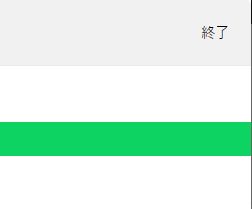
右上の終了ボタンをクリックします。
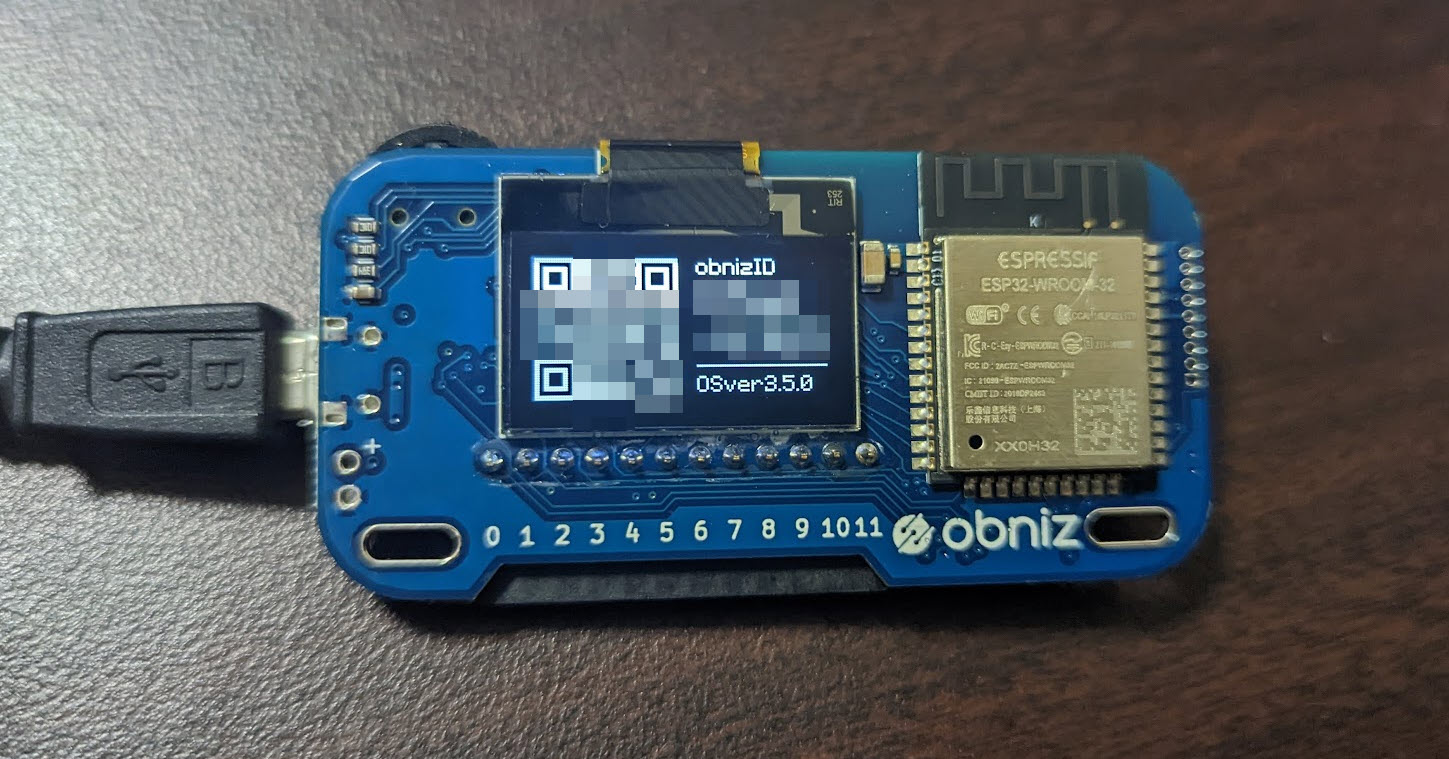
終了をすると obniz が処理待ちに戻ります。
LED マトリックス

スターターキットにあるLED マトリックスを動かしてみましょう。
ドキュメントは https://obniz.com/ja/sdk/parts/Keyestudio_HT16K33/README.md にあります。

このように GND を 0 番ピン穴に合わせて挿しこみます。
以下のソースコードを、以前の内容をすべて選択して消してから、エディタの内容を上書きします。
<html>
<head>
<meta charset="utf-8">
<meta name="viewport" content="width=device-width, initial-scale=1">
<link rel="stylesheet" href="https://stackpath.bootstrapcdn.com/bootstrap/4.3.1/css/bootstrap.min.css">
<script src="https://obniz.io/js/jquery-3.2.1.min.js"></script>
<script src="https://unpkg.com/obniz@3.24.0/obniz.js" crossorigin="anonymous"></script>
</head>
<body>
<h1>LED Matrix</h1>
<div id="obniz-debug"></div>
<script>
// 今回の obniz を指示するための設定
const obniz = new Obniz("OBNIZ_ID_HERE");
// 接続後、LED Matrix でメッセージを表示
obniz.onconnect = async function () {
console.log("[LED Matrix]");
// ディスプレイ表示
obniz.display.clear();
obniz.display.print("[LED Matrix]");
// Hello World
const matrix = obniz.wired("Keyestudio_HT16K33", { gnd:0, vcc:1, sda:2, scl:3 });
matrix.brightness(7);
const ctx = obniz.util.createCanvasContext(matrix.width, matrix.height);
ctx.fillStyle = "black";
ctx.fillRect(0, 0, matrix.width, matrix.height);
ctx.fillStyle = "white";
ctx.font = "8px Arial";
ctx.fillText('10', 0, 7);
console.log("OK!");
matrix.draw(ctx);
}
</script>
</body>
</html>
今回のプログラムを実行してみましょう。

このように 10 という文字が表示されます。ただ https://obniz.com/ja/sdk/parts/Keyestudio_HT16K33/README.md にあるように、一度ブラウザ上で画像化したものを LED Matrix に転写する形なので、表示がつぶれてしまったり、思うように出なかったりするので表示のコントロールはが悩ましいです。
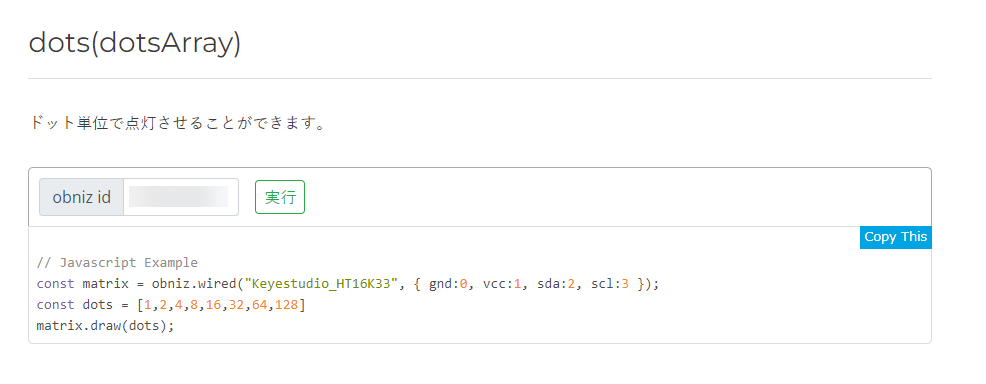
ちゃんと表示したいならドット単位で点灯させることができる dots(dotsArray) もアリです。このように、ちょっと設定が大変ですが。
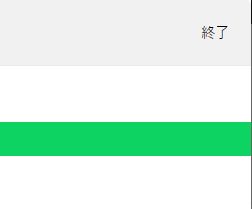
右上の終了ボタンをクリックします。
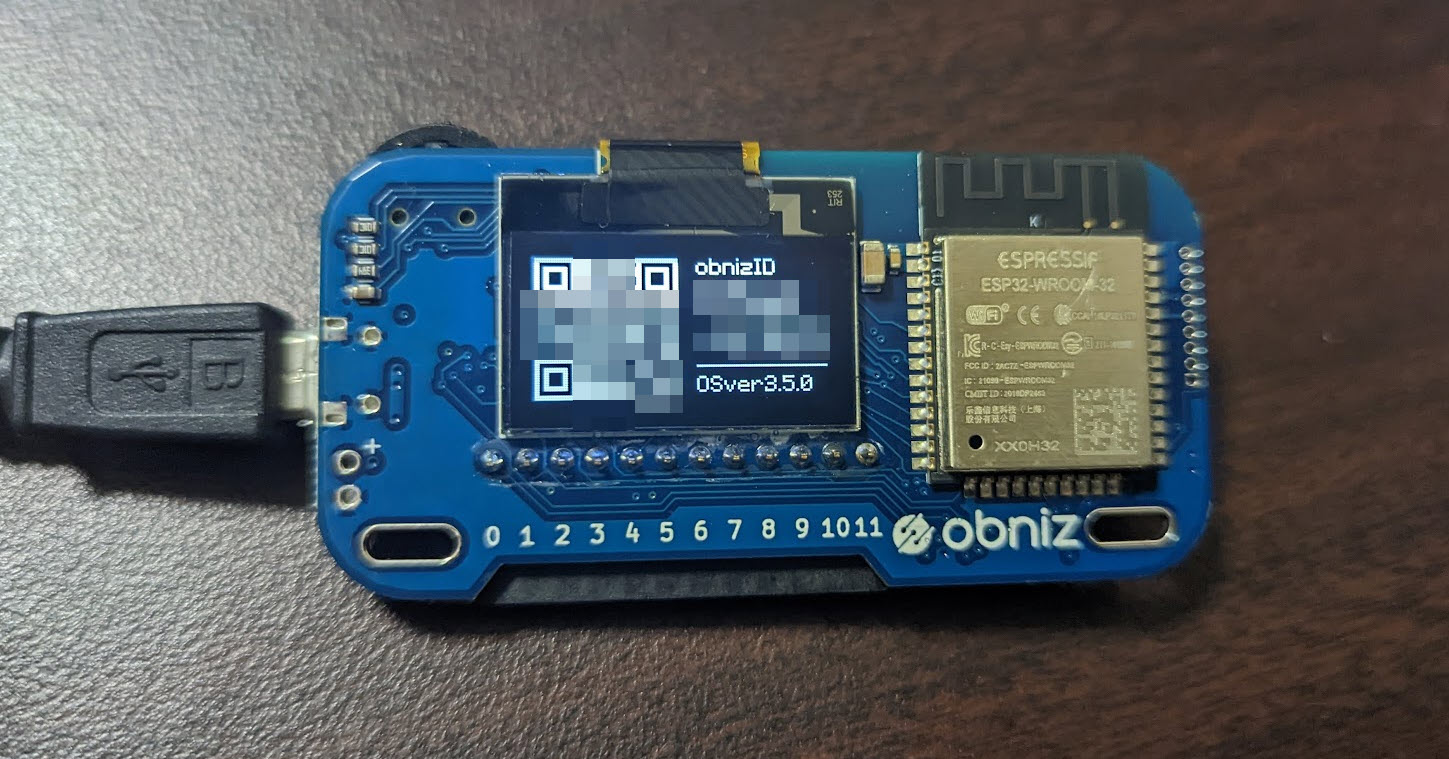
終了をすると obniz が処理待ちに戻ります。
温度センサー

スターターキットにある温度センサーから温度を取得してみましょう。
ドキュメントは https://obniz.com/ja/sdk/parts/Keyestudio_TemperatureSensor/README.md です。
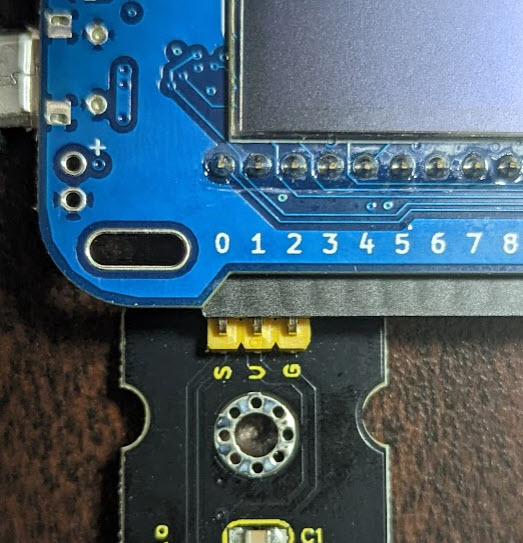
このように S の刻印を 0 番ピン穴に合わせて挿しこみます。
<html>
<head>
<meta charset="utf-8">
<meta name="viewport" content="width=device-width, initial-scale=1">
<link rel="stylesheet" href="https://stackpath.bootstrapcdn.com/bootstrap/4.3.1/css/bootstrap.min.css">
<script src="https://obniz.io/js/jquery-3.2.1.min.js"></script>
<script src="https://unpkg.com/obniz@3.24.0/obniz.js" crossorigin="anonymous"></script>
</head>
<body>
<h1>temperature</h1>
<div id="obniz-debug"></div>
<script>
// 今回の obniz を指示するための設定
const obniz = new Obniz("OBNIZ_ID_HERE");
// 接続後、1 秒ごとに温度計測
obniz.onconnect = async function () {
console.log("[temperature]");
// ディスプレイ表示
obniz.display.clear();
obniz.display.print("[temperature]");
const tempsens = obniz.wired("Keyestudio_TemperatureSensor", {signal:0, vcc:1, gnd:2});
// 温度を保存する変数
let currentTemp = 0;
tempsens.onchange = function(temp){
// 温度取得
// すごい頻度で更新されるので記録だけ
currentTemp = temp;
};
// 1秒ごとチェック
obniz.onloop = async function () {
// 小数点切り捨て
let temp = Math.floor(currentTemp);
// 必要であれば、値調整(キャリブレーション)する
// うちでは +5 度だが場所やセンサーそのものの温度によって変わる
temp = temp + 5;
// ディスプレイ表示
obniz.display.clear();
obniz.display.print(`temp ${temp} C`);
// 1秒ごと待つ
await obniz.wait(1000);
}
}
</script>
</body>
</html>
onchange で温度が変化するたびに取得できるのですが、頻度が高くデバイスに負荷をかけるので、内部的に記録するだけにしています。表示については、繰り返し処理 onloop を利用して、1秒ごとに計測しています。

// 必要であれば、値調整(キャリブレーション)する
// うちでは +5 度だが場所やセンサーそのものの温度によって変わる
temp = temp + 5;
センサーは、そのまま現在の温度を出力しない場合があるので、必要であれば、値調整(キャリブレーション)しましょう。計測値で別の温度計があれば、それを見比べてこのように調整をかけましょう。
温度センサーは場所やセンサーそのものの温度によって変わるため、扱いが結構難しいです。
右上の終了ボタンをクリックします。
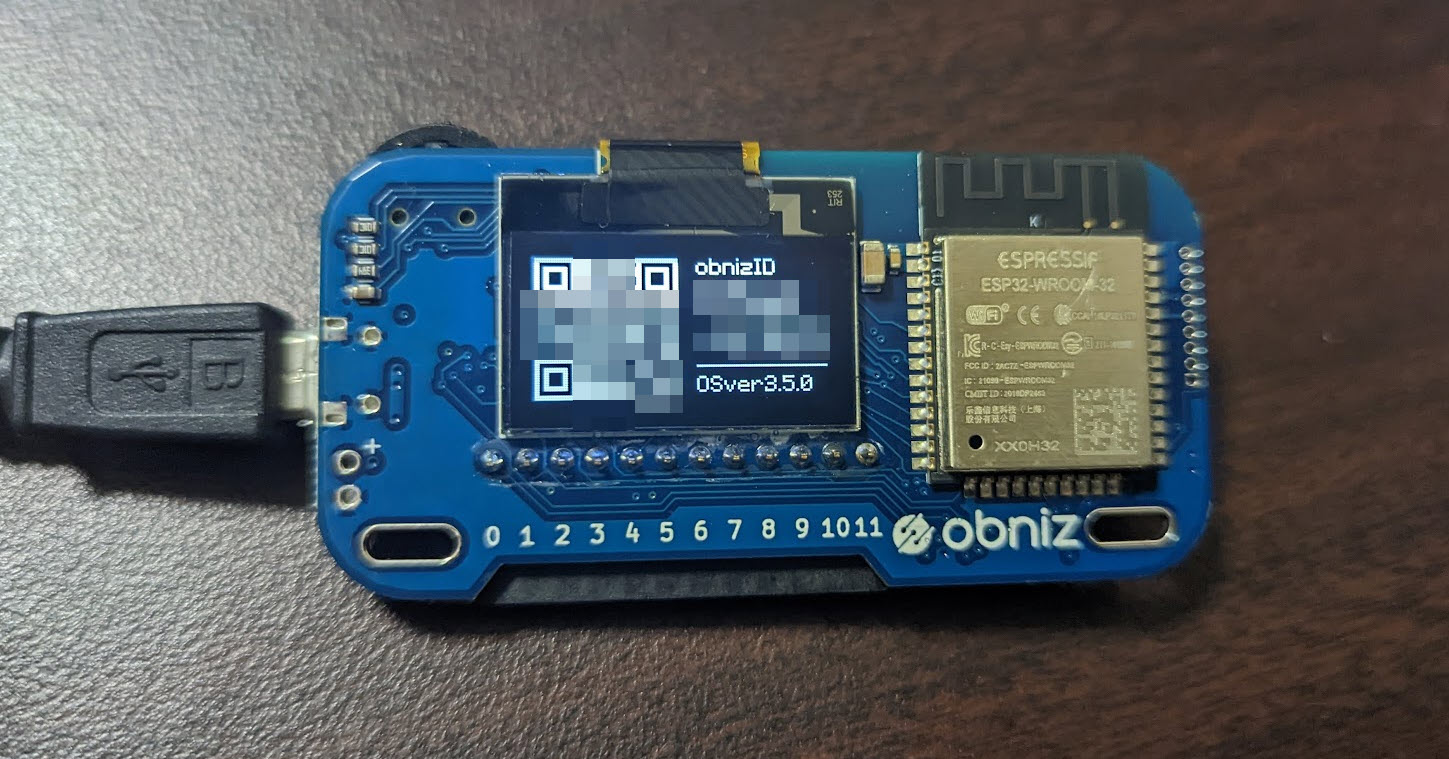
終了をすると obniz が処理待ちに戻ります。